Connect Pardot with SegMetrics
SegMetrics gives you the ability to analyze your Pardot campaign performance and connect it to other data sources.
With that information, you can easily segment your data to find the sources that eventually lead to clients, how different accounts respond to each touchpoint and more!
In This Article
- Integration Overview
- How to connect Pardot to SegMetrics
- How to connect payment information to Pardot contacts
- How much historical data is synced when you first connect Pardot to SegMetrics?
- How to build a Report with Pardot
- Frequently asked questions
Integration Overview
SegMetrics takes the spend from your ad platforms and purchases from your payment processor then connects them to the email addresses in Pardot.
You don't need to import the orders or tag people in a special way: they just need to be in your Pardot account!
How to connect Pardot to SegMetrics
To authorize the integration you will need to provide your Pardot Business Unit ID and create a Pardot OAuth App to generate a Consumer Key and Consumer Secret.
Get the Business Unit ID from Salesforce
- Login to your Salesforce Account using the same account you use to log in to Pardot
- Navigate to the Setup tab
- Type "Pardot" in the Search bar
- In the lefthand menu, navigate to Pardot > Analytics > Pardot Account Setup
- Copy the Business Unit ID
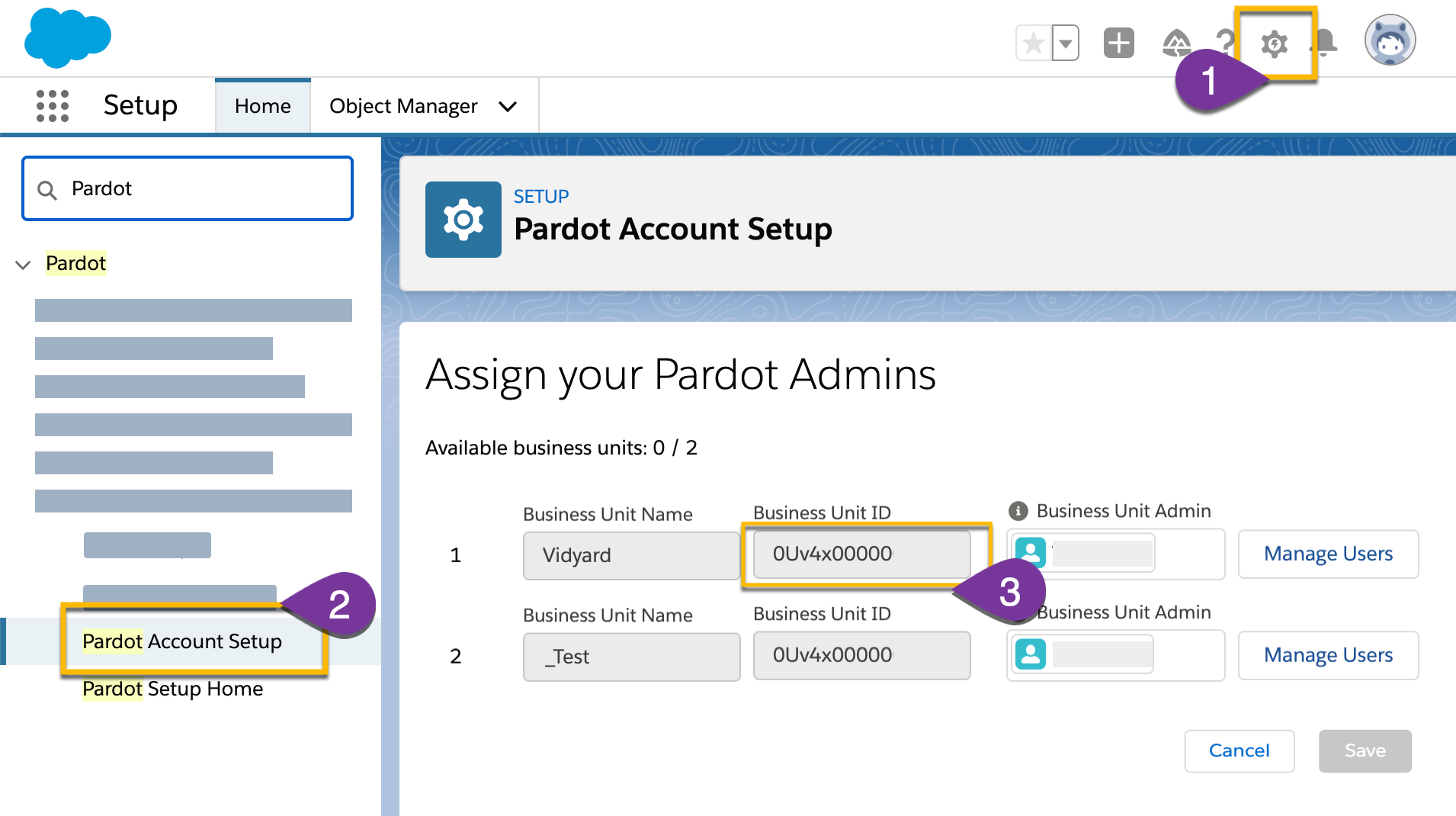
Create your Pardot OAuth App
- Login to your Salesforce Account using the following URL:
https://na168.lightning.force.com/lightning/setup/SetupOneHome/home - In the lefthand menu, navigate to Platform Tools > Apps > App Manager and click New connected App
- Under the Basic Information section fill in the following fields:
- Connected App Name: user’s choice of name (i.e, Pardot)
- API Name: user’s choice of name (i.e, Pardot_API)
- Contact Email: user’s choice
- Under API (Enable OAuth Settings), fill in the following fields:
- Select the Enable OAuth Settings checkbox
- Insert the following Callback URL: https://app.segmetrics.io/integration/auth-callback/pardot
- At Selected OAuth Scopes subsection move the following OAuth Scopes from Available OAuth Scopes left box to the Selected OAuth Scopes right box:
- Manage Pardot services (pardot_api)
- Access the identity URL service (id, profile, email, address, phone)
- Perform requests at any time (refresh_token, offline_access)
- Click Save. Your app is now created.
- The following message will appear on the page: "Allow from 2-10 minutes for your changes to take effect on the server before using the connected app."
- Click Continue.
- From the API (Enable OAuth Settings) section, copy the Consumer Key and Consumer Secret
- Select Click to reveal to copy the Consumer Secret

Create the Integration in SegMetrics
1) Click on the gear icon in the top right corner and then click "Integrations"
2) Once you're on the Integrations page, select the CRM list and click on Connect next to Pardot
3) To authorize the integration enter your Pardot Business Unit ID, Consumer Key and Consumer Secret.
How much historical data is synced when you first connect Pardot to SegMetrics?
When you connect a new Pardot data source, all historical data from your account is synced.
Pro Tip: Once Pardot is connected and actively syncing data, we store the data that's collected in our own database. This allows us to accumulate more data over time as more data syncs are made so that you can report on more historical Pardot data in your SegMetrics reports.
How to connect payment information to Pardot contacts
Pardot doesn't track payments natively, so we use some of SegMetrics' magic to connect payment information to your Pardot leads. When you integrate your payment processor with SegMetrics, we'll connect the contacts and purchases together based on their email address.
We recommend using whichever payment processor can act as your single source of truth.
How to build a Report using Pardot data
Once your data is imported from Pardot, you can create reports with the data to see how each touchpoint influences your sales.
1) Click Contacts > New Report, then save it to name it
2) Select your desired filters based on dates, tags and touchpoints

3) Save it for later use or to use the data in a custom dashboard
Frequently Asked Questions
What time zone is Pardot data synced in?
Pardot data is synced in UTC. SegMetrics reports on your data based in the timezone that you set in your Account Settings.
How can I set up my email links to get click rates from my Pardot emails?
To do this, add the ContactId to your link with "seg_cid=*|UNIQID|*".
Here is what the finished link should look like: http://example.com/?seg_cid=*|UNIQID|*
That will tell SegMetrics who is visiting the page, even if they're on a different device.
You can find more information on configuring your email links in our Improving Tracking Fidelity Page
Do I need the tracking pixel to get the data found in my Pardot account?
You do not need to create a Tracking Link for SegMetrics to track website visitors, it will still gather the UTM data. Tracking Links provide a simple way to get further detail of exactly which link they clicked for ads, email broadcasts, or campaigns.
To learn how to create a tracking link, click here to be taken to our URL builder quick walkthrough.
