Facebook Offline Conversions
SegMetrics' ad attribution model recognizes when you gain new leads and customers from ad clicks, even attributing delayed purchases back to the original ad. To help Facebook optimize your ads and audiences for better future conversions, you can send purchase data back to Facebook through Offline Conversions.
What Data Gets Sent to Facebook
SegMetrics sends all purchases from the previous 24 hours, including:
- Email* (hashed for anonymization)
- First Name* (hashed for anonymization)
- Last Name* (hashed for anonymization)
- IP Address
- Click ID
- Pixel ID (if available)
- Purchase Value
- Event Name ("Purchase")
- Event Time
- Event ID (Invoice ID)
- Event Source URL
- Action Source ("website")
*Required fields that are hashed for privacy compliance.
Facebook attempts to match purchases with ad clicks and attributes them back to campaigns, ad sets, and ads. Tracking is limited to 28 days - clicks older than 28 days won't be sent as conversions.
Creating a Facebook Offline Data Source
If you don't have an existing Offline Data Source, create one in Facebook:
- Go to Facebook Business Manager and select the correct business account
- Navigate to Events Manager (found under All Tools or Measure & Report)
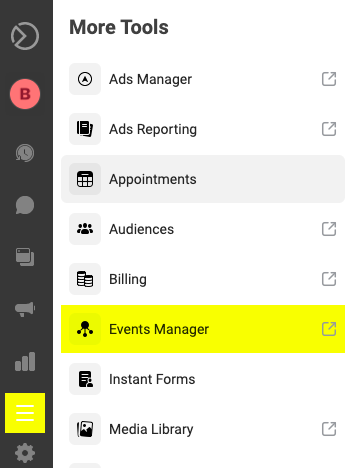
- Click the green "Connect Data Sources" button
- Select "Offline" then click "Connect"
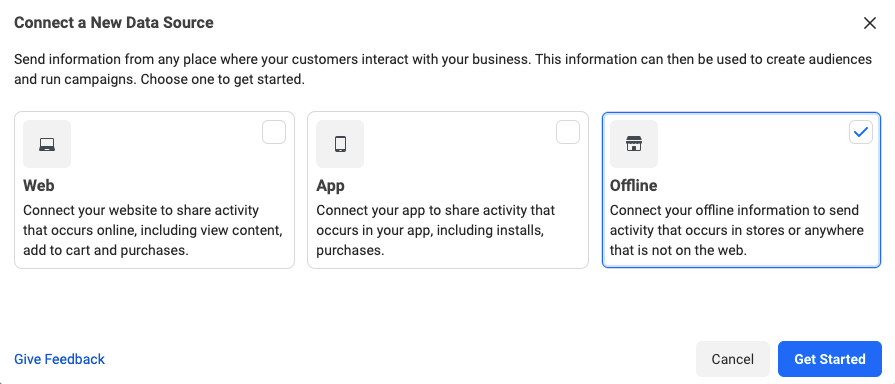
- Choose "Create new data set" and name your offline event set (e.g., "SegMetrics Offline Conversions")
- Add an optional description and click Create
- Select the ad accounts you want to use for tracking with this offline event set
- Choose whether to enable auto-tracking for new ads (optional)
- Configure team permissions if needed
- Click Done when setup is complete
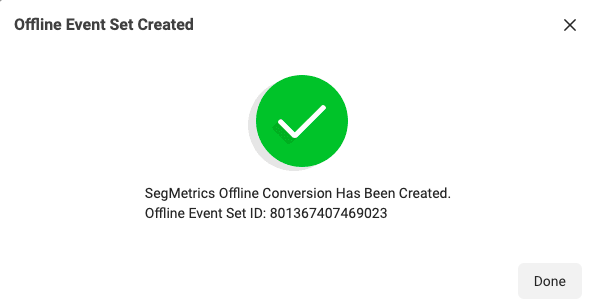
Enabling Offline Conversions in SegMetrics
To activate the feature in SegMetrics:
- Click the Gear icon at the top right of your SegMetrics account
- Click Integrations
- Find your Facebook Ads Integration and click Settings
Click Setup Ad Tracking
Scroll to the bottom and you have 3 options.
- Purchase Conversions
1. This will send all conversions SegMetrics determined came from Facebook. These are seen in the ads report within SegMetrics.
- Offline Conversions
1. This is when every purcahse is sent to FB no matter where SegMetrics attributes it to. This is no longer supported by FB.
- Lead Conversions
1. This will send back lead info that SegMetrics attributes to FB. This can be seen as new leads in the SegMetrics ads report.

- Select the event set you created above from Available Event Sets
- Click Save Offline Conversion Settings
SegMetrics will now automatically send offline conversion data to Facebook every morning, gathering all purchases from the previous day that can be tied back to ad clicks.
Facebook Conversions API Setup
For more precise attribution, you can also enable Facebook Conversions API (CAPI), which provides targeted conversion data rather than the "spray and pray" approach of Offline Conversions:
- Follow steps 1-5 from the Offline Conversions setup above
- In the "Automatic Offline Conversions" section, select your desired pixel from Available Pixels
- Click Save Offline Conversion Settings
The Conversions API uniquely identifies ads that customers clicked before purchasing and sends that information to your Facebook pixel for attribution beyond Facebook's standard window.
Viewing Your Conversion Data
Once SegMetrics sends purchase data to Facebook and Facebook matches it to users, you can view the results in several places:
In Events Manager:
- Navigate to your offline event set in Events Manager
- Click on your created offline data source to see uploaded events
- View match quality and attribution data
In Ads Manager:
- Add offline conversion columns to your campaign reports
- Look for metrics like "Offline Conversions," "Offline Purchases," and "Website Purchases"
- The default view may not show offline conversions, so you'll need to customize your columns
Frequently Asked Questions
Q. How often does SegMetrics send data to Facebook?
A. SegMetrics sends offline conversion data every morning, including all purchases from the previous 24 hours that can be attributed to ad clicks.
Q. What's the difference between Offline Conversions and Conversions API?
A. Offline Conversions sends all purchase data for Facebook to match with users ("spray and pray"), while Conversions API precisely identifies which ads led to purchases for more accurate attribution.
Q. Why is there a 28-day limit on tracking?
A. Facebook's attribution window for offline conversions is 28 days. Clicks that occurred more than 28 days before a purchase won't be sent as conversions.
Q. Do I need both Offline Conversions and Conversions API?
A. No, you can use either or both. Conversions API provides more precise attribution, while Offline Conversions casts a wider net for potential matches.
Q. How can I verify the setup is working?
A. Check both your Facebook Events Manager (under your offline data source) and Ads Manager. In Events Manager, you'll see uploaded events and match quality. In Ads Manager, add offline conversion columns to your reports to see attributed conversions. Data typically appears within a few hours of SegMetrics sending it.
Important note about API changes: Meta announced that the Offline Conversions API will be deprecated in late 2024, with the Conversions API handling offline events going forward. SegMetrics will handle this transition automatically.
Need help with your Facebook integration? Contact our support team for assistance.