Jot Form
SegMetrics allows you to track leads acquired through JotForm by redirecting people who fill out the webform to a thank you page on your site. Because JotForm does not have the ability to install the SegMetrics tracking pixel directly on the form, we'll need to configure the form to send the information to a custom thank you page on your domain.
Get the SegMetrics Tracking Code
- In SegMetrics, go to your Site Setup page (https://app.segmetrics.io/a/settings/snippet) from the gear in the top menu, and copy the pixel code.
- If you haven't configured your Tracking Code previously, check out the Installing the Tracking Pixel instructions to set up your site correctly.
- Create a thank you page on your site to send people to who complete the JotForm registration.
Set up the JotForm Form
- In JotForm, open the form you would like to track.
- Click on the Email field in your form, and get the Unique Name of the field. If you're not sure how to get the Unique Name, you can follow JotForm's guide.
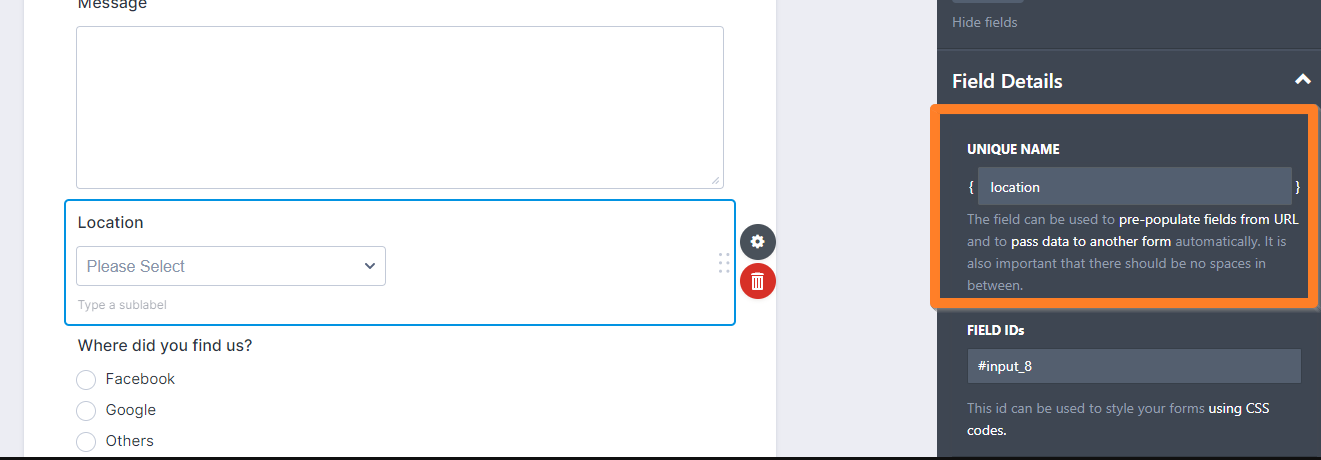
Configure the Thank You Page Redirect
- In your JotForm, click on Thank You Page and choose Redirect to External Link.
- Add the URL of your thank you page with the SegMetrics Tracking Pixel, and add the parameters from the Unique Name in step 2.
Example URL structure:
https://example.com/thanks/?email={email}
- Place the question mark (?) after the actual thank you URL, then the word "email", followed by the equal sign (=), then the Unique Name of your email field again enclosed with the brackets.
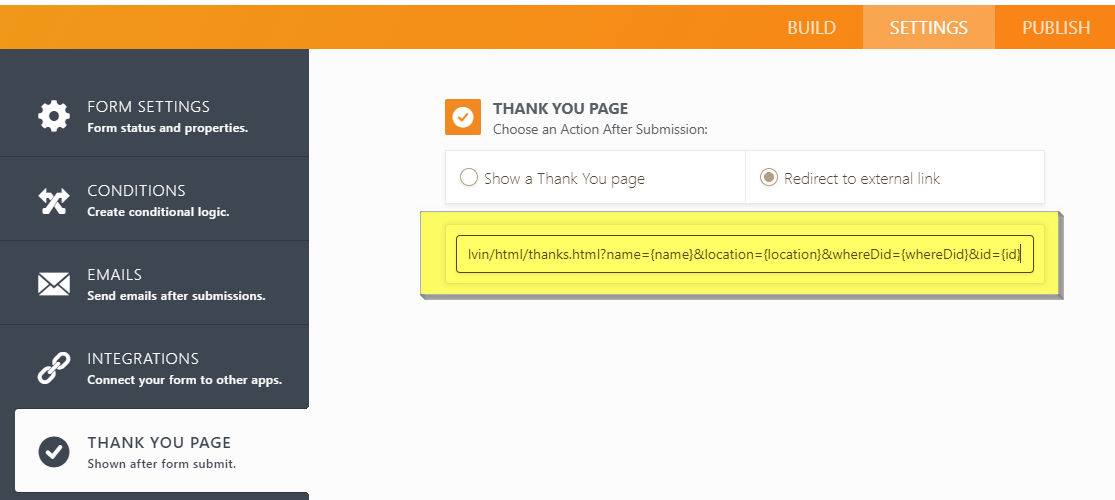
- Click Save & Close to save your changes.
Congratulations, SegMetrics is now set up to track leads from JotForm!
Frequently Asked Questions
Q: Why can't I install the SegMetrics tracking pixel directly on JotForm?
A: JotForm doesn't allow custom JavaScript tracking pixels to be added directly to their forms for security reasons. The redirect method ensures proper tracking while maintaining form functionality.
Q: What if I have multiple fields I want to track (like name, phone, etc.)?
A: You can add multiple parameters to your redirect URL. For example: https://example.com/thanks/?email={email}&name={name}&phone={phone} . Just make sure to get the Unique Name for each field you want to pass.
Q: Do I need to create a new thank you page for each form?
A: Not necessarily. You can use the same thank you page for multiple forms, or create specific ones for different campaigns. SegMetrics will track the leads regardless of which thank you page they land on.
Q: What if my JotForm is embedded as an iframe?
A: The redirect method works the same way whether your form is embedded as an iframe or linked directly. The user will be redirected to your custom thank you page after form submission.
Q: How long does it take for new leads to show up in SegMetrics?
A: Leads typically appear in SegMetrics within a few minutes of completing the form and landing on your thank you page with the tracking pixel.