Agency Console
The Agency Console allows you to manage all of your clients' SegMetrics accounts from one centralized location. You can customize your agency branding, view client performance data, manage team access, and track commissions all from a single dashboard.
Creating Your Agency Account
Before you can use the Agency Console, you'll need to set up your agency account.
For New Users
- Sign up as an agency partner at https://app.segmetrics.io/agency/signup
- Follow the prompts to create your new user and agency account
For Existing Users
- Create your new agency account at https://app.segmetrics.io/agency/create
- Select which existing client accounts you'd like to add to your new agency account
- This will automatically connect all selected client accounts with your agency
Understanding Client Setup Methods
There are two ways to add clients to your agency, each with different pricing and commission implications:
Method 1: Invite New Clients (Commission Eligible)
Best for: Earning commissions on client accounts
When you invite clients, they receive an email with your agency registration link or you can share the invite link directly. Clients then create their own SegMetrics account using their own payment method. \ NOTE: You can still setup the account yourself as long as the below criteria are met
Commission Requirements:
- Client must sign up using your agency invite link
- If setting up on behalf of client click the link yourself and follow prompts
- Client must use their own credit card for payment
- Account will have normal SegMetrics pricing
- You earn commission on these accounts (10-20% revenue share)
Method 2: Create Client Account Directly (No Commission)
Best for: Centralized billing and account management
You can create client accounts directly from your agency console, which gives you centralized control over billing and access.
Account Characteristics:
- You pay for the account using your agency credit card
- Account receives agency pricing (reduced rates)
- Client becomes the account owner but you manage billing
- No commission earned on these accounts
Managing Client Accounts
Your Agency Console provides a comprehensive overview of all client accounts with the latest 30-day performance data.
Console Features
- Quick Access: Click on any client account to jump directly into their SegMetrics dashboard
- Bookmark Clients: Click the bookmark icon on frequently accessed accounts to keep them at the top of your list
- Performance Overview: View key metrics (leads, revenue, lead value) for all clients at a glance
- Search Functionality: Easily find specific client accounts by name
Inviting New Clients
How to Send Client Invitations
- From your Agency Console, click Add New Clients
- Enter your client's information in the invitation form:
- Client's Account Name
- Client's Name
- Client's Email
- Select Account Plan (Starter, etc.)
- Click Invite Client
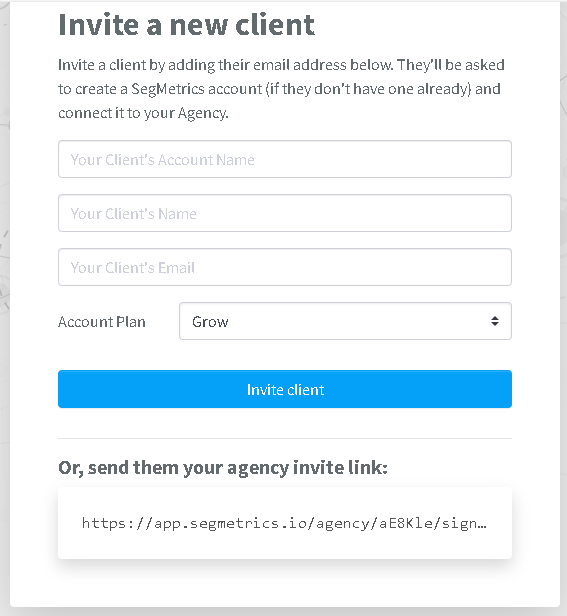
- Alternatively, share your agency invite link directly with prospects
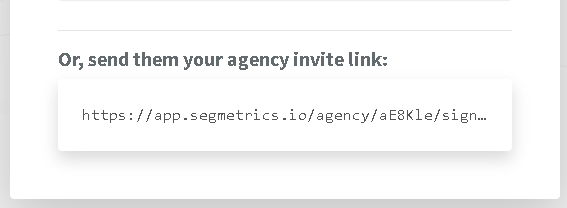
What Happens Next:
- Client receives an email with your branded registration page link
- They create their SegMetrics account using their own payment method
- Account is automatically associated with your agency
- You begin earning commission once they subscribe
Creating Client Accounts Directly
If you prefer to manage billing centrally and don't need commission:
- Click Create Account or similar option in your console
- Fill out the client account information:
- Client's Account Name
- Client's Email
- Account Plan selection
- Your agency credit card information
- Click Create Account
Result:
- New account is created with agency pricing
- Client becomes account owner
- You manage all billing
- No commission earned
Tracking Commissions and Payouts
Access your commission information through the Commissions menu in your Agency Console.
You will receive commissions when:
- Client account is created through your agency registration portal/invite link
- Client uses their own payment method
- Account is within 14 days of creation and not attached to another affiliate offer
Commission Dashboard Features
- Current Balance: Outstanding commission amount
- Total Earned: Lifetime commission earnings
- Total Leads: Number of referred leads
- Active Customers: Current paying clients generating commission
- Payout History: Detailed record of past commission payments
Customizing Agency Branding
Personalize your agency experience through the Branding section of your console.
Branding Options
- Primary Color: Main color for buttons and links on client registration pages
- Secondary Color: Will be used on future agency promotion pages
- Icon: Square logo displayed as favicon on registration pages
- Logo: Transparent PNG displayed in top-left of agency pages and emails
- Cover: 16:9 image for future agency promotion pages
Additional Settings
- Agency Name: Appears at top of your agency account and registration pages
- Agency ID: Unique identifier for your agency account
- Contact Email: Primary contact email for agency communications
- PayPal Email: Email address for commission payouts
Managing Your Agency Team
Add team members to access your Agency Console and all associated client accounts.
Team Management Features
- Unlimited Team Access: Add as many team members as needed at no extra cost
- Full Client Access: Team members can access all client accounts in your agency
- Individual Logins: Each team member gets their own login credentials
- Privacy Protection: Client accounts only see your agency as a single user unless individually invited
Adding Team Members
- Navigate to Team in your Agency Console
- Click Invite User
- Enter the team member's email address
- Select their role/permissions
- Click Send to send the invitation
Frequently Asked Questions
Q. What's the difference between inviting clients and creating accounts for them?
A. Inviting clients allows them to sign up with their own payment method, which makes you eligible for commission but gives them normal pricing. Creating accounts directly gives them agency pricing but uses your credit card and generates no commission.
Q. How do I earn commission on client accounts?
A. Commission is only earned when clients sign up through your agency invite link using their own credit card. Accounts you create directly with your payment method don't generate commission.
Q. Can I switch a client from agency pricing to normal pricing later?
A. Contact SegMetrics support to discuss options for changing account billing arrangements, though this may affect commission eligibility.
Q. How often are commissions paid out?
A. Commission payouts are processed monthly, provided you meet the minimum payout threshold of $50.00.
Q. Can my team members access all client accounts?
A. Yes, agency team members have access to all client accounts within your agency. However, clients will only see your agency listed as a single user unless team members are individually invited to specific accounts.
For questions about specific client accounts or commission eligibility, please reach out to SegMetrics support.