How to Use the SegMetrics Facebook & Chrome Extension
The SegMetrics Chrome extension provides side-by-side comparison of your SegMetrics advertising data directly within Google Ads and Facebook Ads managers. This allows you to see more accurate attribution data alongside platform metrics for better campaign optimization.
Important: SegMetrics data will be slightly different from what you see in Facebook and Google, as it provides more comprehensive attribution tracking.
Download and Installation
Download the Extension
- Visit the Chrome Web Store
- Click Add to Chrome to install the extension
- Confirm the installation when prompted
Configure Your Credentials
- Navigate to your Google Ads or Facebook Ads Manager
- Click on the SegMetrics extension icon in your browser
- Enter your SegMetrics credentials:
- Account ID: Found in Account Settings
- API Key: Also found in Account Settings
- Save your credentials to complete setup
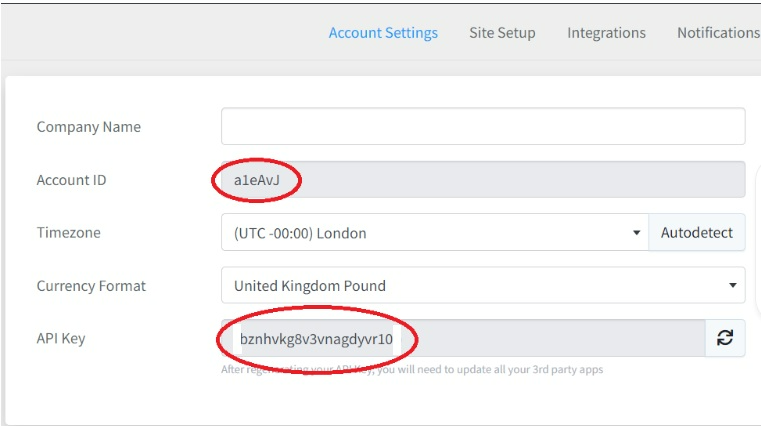
Using the Extension
Side-by-Side Data Display
Once configured, the extension automatically displays SegMetrics data on the right side of your ads manager interface. The extension updates automatically when you navigate between:
- Campaigns
- Ad Sets
- Individual Ads
- Google ads manager example:
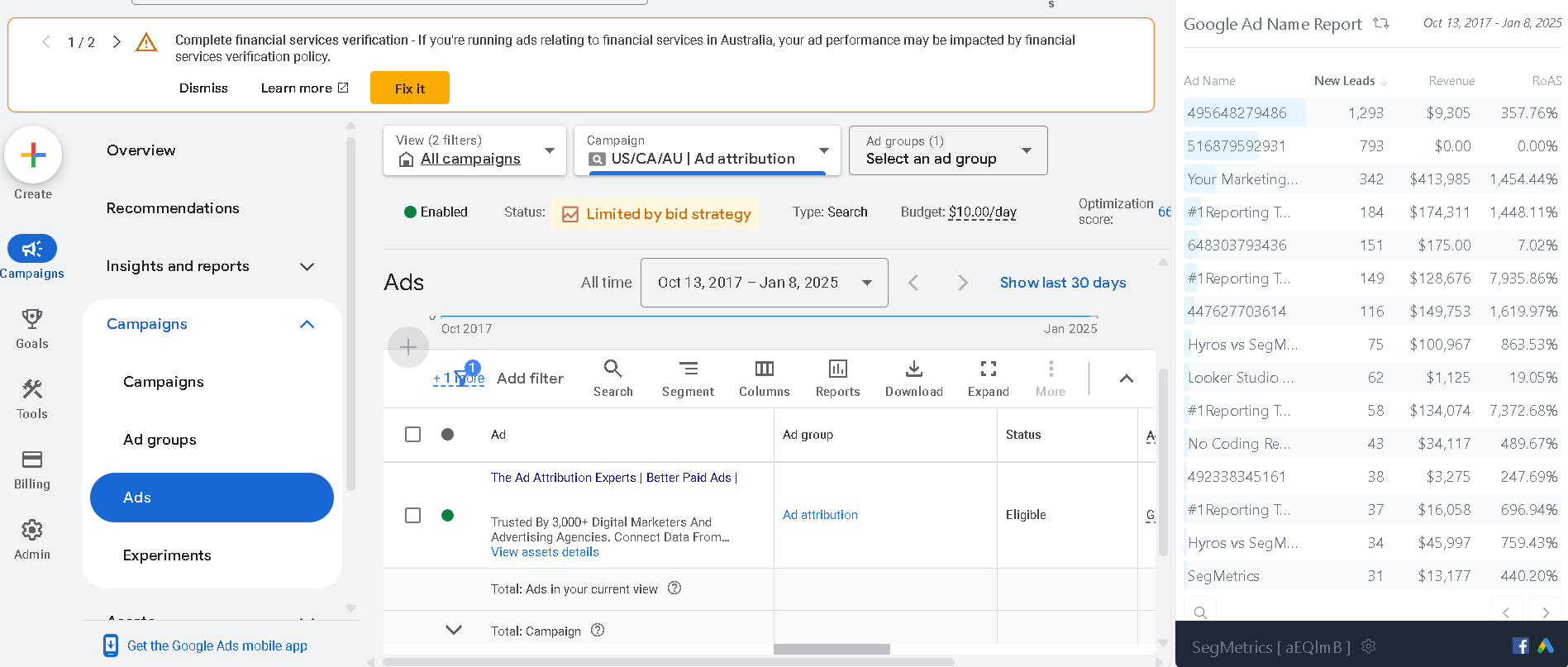
- FB Ads manger example:
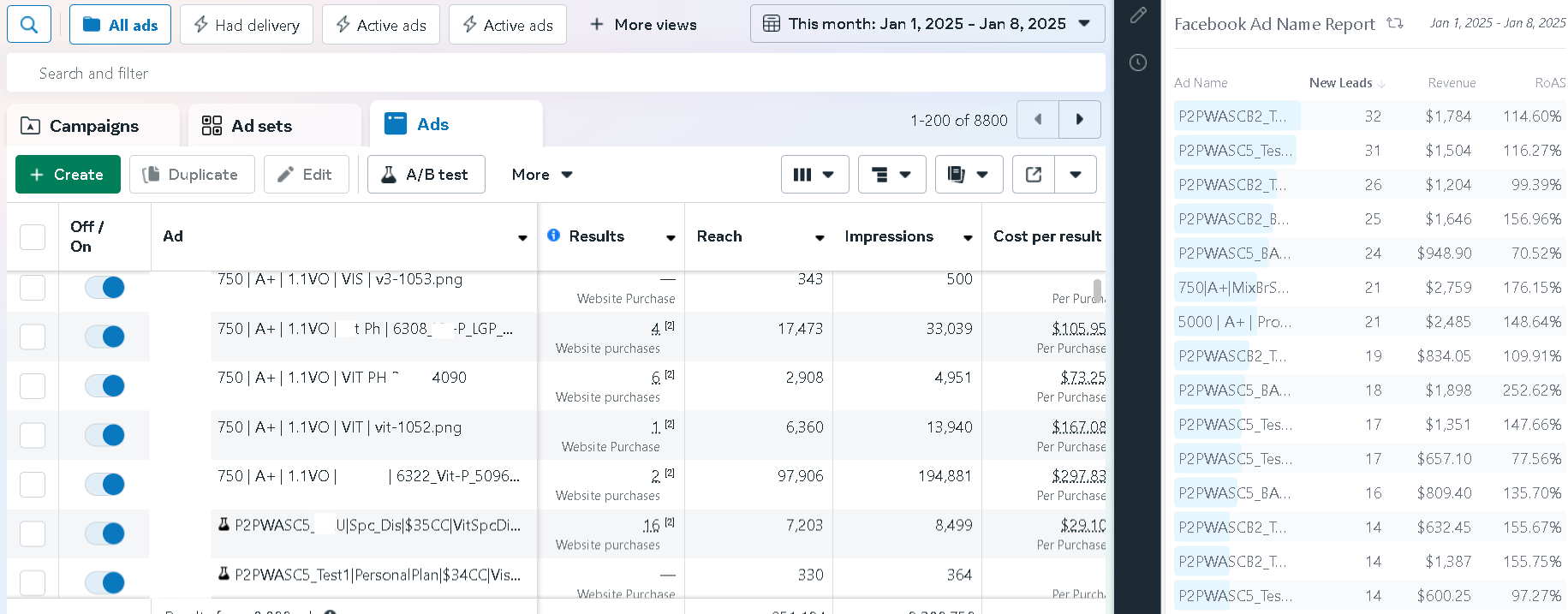
Real-Time Updates
The extension synchronizes with your current ads manager view, showing relevant SegMetrics data for the campaigns, ad sets, or ads you're currently viewing. Data refreshes automatically as you navigate through different sections. \ The SegMetrics data in the extension updates as often as the rest of your SegMetrics data within your account.
Customizing Your View
Accessing Settings
Click the gear icon at the bottom of the extension panel to access customization options.
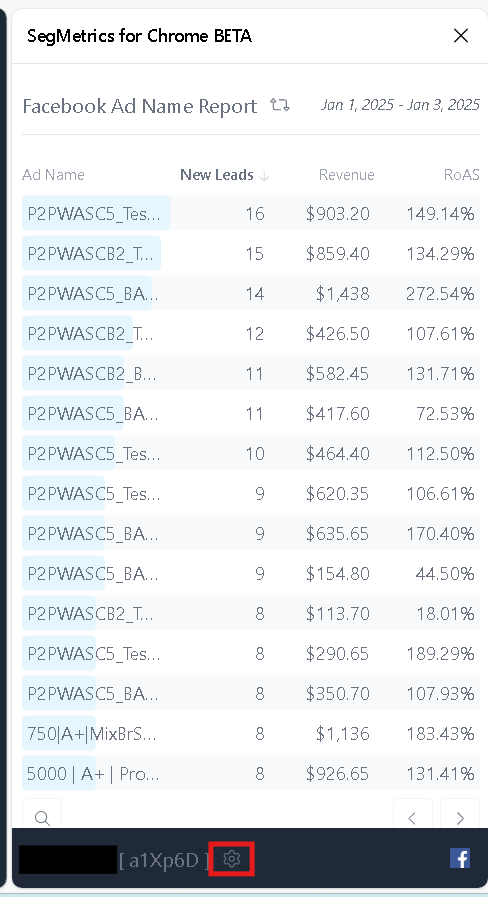
Attribution Models:
- First Touch Attribution
- Last Touch Attribution
Metrics Selection:
- New Leads
- Revenue
- ROAS (Return on Ad Spend)
- Custom metrics available in SegMetrics reports
- Add Metric button for additional data points
Account Management:
- Switch between SegMetrics accounts
- Logout option next to account name
- Date range synchronization with ads manager
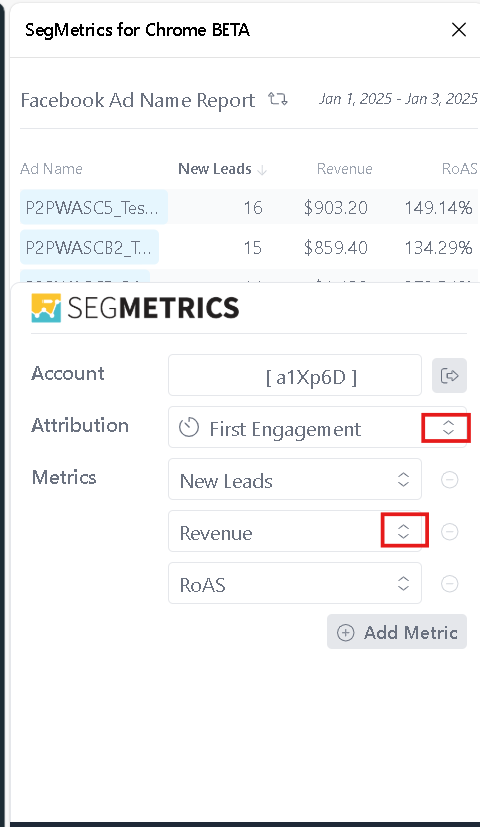
Troubleshooting
Data Not Appearing
If you're not seeing SegMetrics data in the extension:
- Refresh the ads manager page - This often resolves initial loading issues
- Check date ranges - Ensure the date range in your ads manager matches available SegMetrics data
- Verify credentials - Confirm your Account ID and API Key are correct in the extension settings
Switching Accounts
To switch between SegMetrics accounts:
- Click the gear icon in the extension
- Find the logout button next to your current account name
- Log out and enter new credentials

Date Range Synchronization
The extension attempts to match the date range you're viewing in your ads manager. If data seems inconsistent, verify that:
- Your ads manager date range includes periods with SegMetrics tracking
- The selected timeframe has sufficient data for comparison
Key Features
- Comprehensive Metrics: Access many of the same metrics available in SegMetrics reports directly within your ads manager interface.
- Attribution Flexibility: Switch between first-touch and last-touch attribution models to understand different customer journey perspectives.
- Continuous Development: SegMetrics regularly expands available metrics and features in the extension.
- Real-Time Integration: Data updates automatically as you navigate through different campaigns and ad sets.
Frequently Asked Questions
Q. Why is my SegMetrics data different from platform data?
A. SegMetrics provides more comprehensive attribution tracking, including cross-platform and delayed conversions that Facebook and Google may not capture.
Q. Can I customize which metrics are displayed?
A. Yes, use the gear icon to add or remove metrics, change attribution models, and customize your view based on your analysis needs.
Q. Does the extension work with both Google and Facebook?
A. Yes, the extension works in both Google Ads Manager and Facebook Ads Manager, automatically detecting which platform you're using.
Q. How often does the data update?
A. The SegMetrics data in the extension updates as often as the rest of your SegMetrics data within your account.
Q. Can I use multiple SegMetrics accounts?
A. Yes, you can switch between accounts using the logout option in the extension settings.
You're now ready to see your SegMetrics data side-by-side within your ads manager for more informed campaign optimization!