Typeform
SegMetrics allows you to track leads acquired through Typeform by installing Google Tag Manager on your Typeform (requires Typeform Professional account) or by identifying users on a thank you page. This integration enables you to see the complete customer journey from form submission to purchase.
Get the SegMetrics Tracking Code
- In SegMetrics, navigate to your Site Setup page from the gear icon in the top menu
- Copy the tracking pixel code
- If you haven't set up your tracking code previously, follow the Installing the Tracking Pixel guide
- Configure the pixel in Google Tag Manager using our Google Tag Manager integration guide
Connect Google Tag Manager to Typeform
Once your SegMetrics tracking pixel is configured in Google Tag Manager, connect GTM to your Typeform:
Prerequisites
- Your Typeform must include an email field - SegMetrics cannot identify leads without one
- You need a Typeform Professional account for GTM integration
Setup Steps
- Get your GTM Container ID
- Open Google Tag Manager
- Copy your Container ID
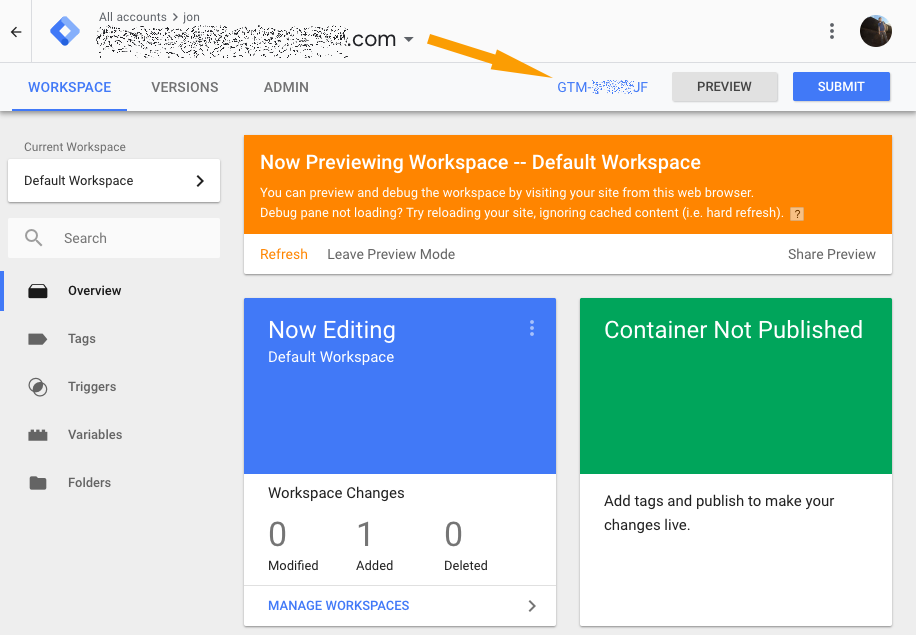
- Connect to Typeform
- Open your Typeform workspace
- Find the form you want to track and click to edit it
- Click the Connect tab
- Locate the Google Tag Manager integration and click Connect

- Enter Container ID
- A window will appear asking for your GTM Container ID
- Paste your Container ID and click Save
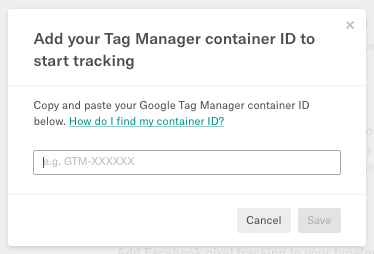
- Verify Integration
- You're now ready to track using Typeform and Tag Manager
Important: If you're not using the "All Pages" trigger in Google Tag Manager, ensure the SegMetrics tag will fire on the typeform.com domain.
Configure the Thank You Page (Optional)
Since Typeforms run on typeform.com, setting up a redirect helps connect the form session to your main site for better tracking:
- Enable Redirect on Completion
- In your form settings, click the Settings icon
- Toggle Redirect on completion to ON
- Set Redirect URL
- Enter the URL on your main marketing domain where users should go after completing the form
- Must be HTTPS - the redirect won't work with HTTP URLs
- Pass Email Data
- Add email= as a query parameter to your URL
- Example: https://example.com/?email=
- Click the + sign and select to recall information from your email field

- Add Additional Parameters (Optional)
- Use the ampersand (&) to add more query fields
- Example: https://example.com/?email=&utm_source=typeform
- Use the ampersand (&) to add more query fields

This connects the user session from Typeform to your main marketing site, improving overall tracking accuracy.
Test Your Integration
After setup, test your integration to ensure tracking works properly:
- Complete your Typeform as a test user
- Check that the form submission appears in your SegMetrics dashboard
- Verify the redirect (if configured) works correctly
- Use SegMetrics' debugging tools to confirm tracking
Congratulations! SegMetrics is now set up to track leads from Typeform.
Frequently Asked Questions
Q: Do I need a paid Typeform account to use this integration?
A: Yes, you need a Typeform Professional account to use the Google Tag Manager integration. However, you can still track Typeform submissions by setting up a redirect to a thank you page on your own domain with SegMetrics tracking installed.
Q: Why isn't SegMetrics tracking my Typeform submissions?
A: The most common issues are: (1) Your form doesn't have an email field, (2) The SegMetrics tag isn't firing on the typeform.com domain in GTM, or (3) The GTM container ID wasn't entered correctly. Check each of these items first.
Q: Can I track embedded Typeforms on my website?
A: Yes, but embedded forms may have cross-domain tracking challenges. The redirect method described in the optional section helps connect the embedded form session back to your main site for better attribution.
Q: How long does it take for Typeform data to appear in SegMetrics?
A: Data typically appears within a few minutes of form submission. If you don't see data after 15 minutes, check your integration setup and use the SegMetrics debugging tools..
Still need help? Contact our support team for assistance.