Whop
SegMetrics gives you the ability to pull in revenue from Whop and analyze your conversions and sales. With that information, you can easily segment that data into your leads, find the automation triggers that convert to customers, understand where your most valuable leads are coming from, and more!
Whop Integration Overview
Whop's sales data flows seamlessly into SegMetrics, allowing for long-term ROI tracking from paid ads and long-term attribution to purchase. The integration enables advanced segmentation and automations based on checkout behavior.
SegMetrics takes the spend from your ad platforms and purchases from Whop then connects them to the email addresses in your CRM. You don't need to import the orders or tag people in a special way: they just need to be in Whop and CRM!
Important note: If a customer email is different in Whop than what's in your CRM their purchase/revenue will not be displayed within SegMetrics.
How to connect Whop to SegMetrics
- Click on the gear icon in the top right corner and then click "Integrations"
- Once you're on the Integrations page, you can find the Whop integration one of three ways. Select the Payments processing list and find it there, search Whop in the search bar, or scroll down through all the integrations (they're listed in alphabetical order) and click the Whop integration
- This will open the connection window. Name your Whop integration, follow step 2 to get the API key from Whop. If you need help getting the API key in Whop you can find that information in Whop's API documentation.
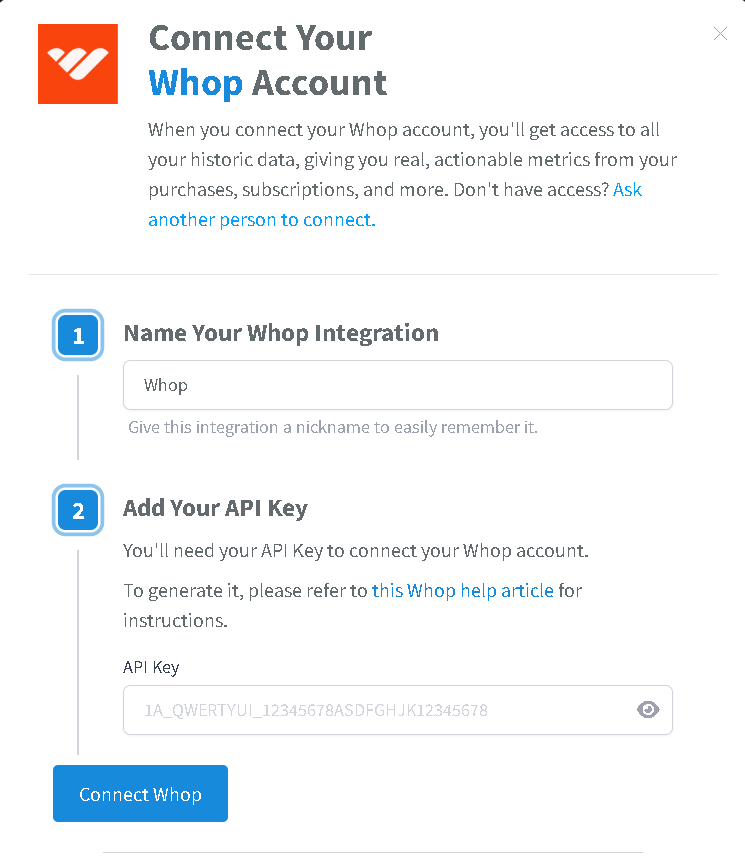
- Once you have the API key then click the blue Connect Whop button.
- This will open the Activation window, which is where you will be prompted to connect through OAuth to SegMetrics.
How to use Whop data in SegMetrics Reports
Once your data is imported from Whop, you can create reports with the data to see how each touchpoint influences your sales.
- Acquisition Reports - NEW customers only
- Nurture Reports - customers who received tags/list additions
- Engagement Reports - customers who interacted with website
- Orders Reports - ALL revenue regardless of status
- Subscriptions Reports - customers who started subscriptions
Note: What SegMetrics considers a subscriber or subscription may vary slightly compared to Whop's revenue source/integration.
- Go to conversions on the left navigation bar. Then click Orders.
- Select your desired filters based on dates, tags and touchpoints
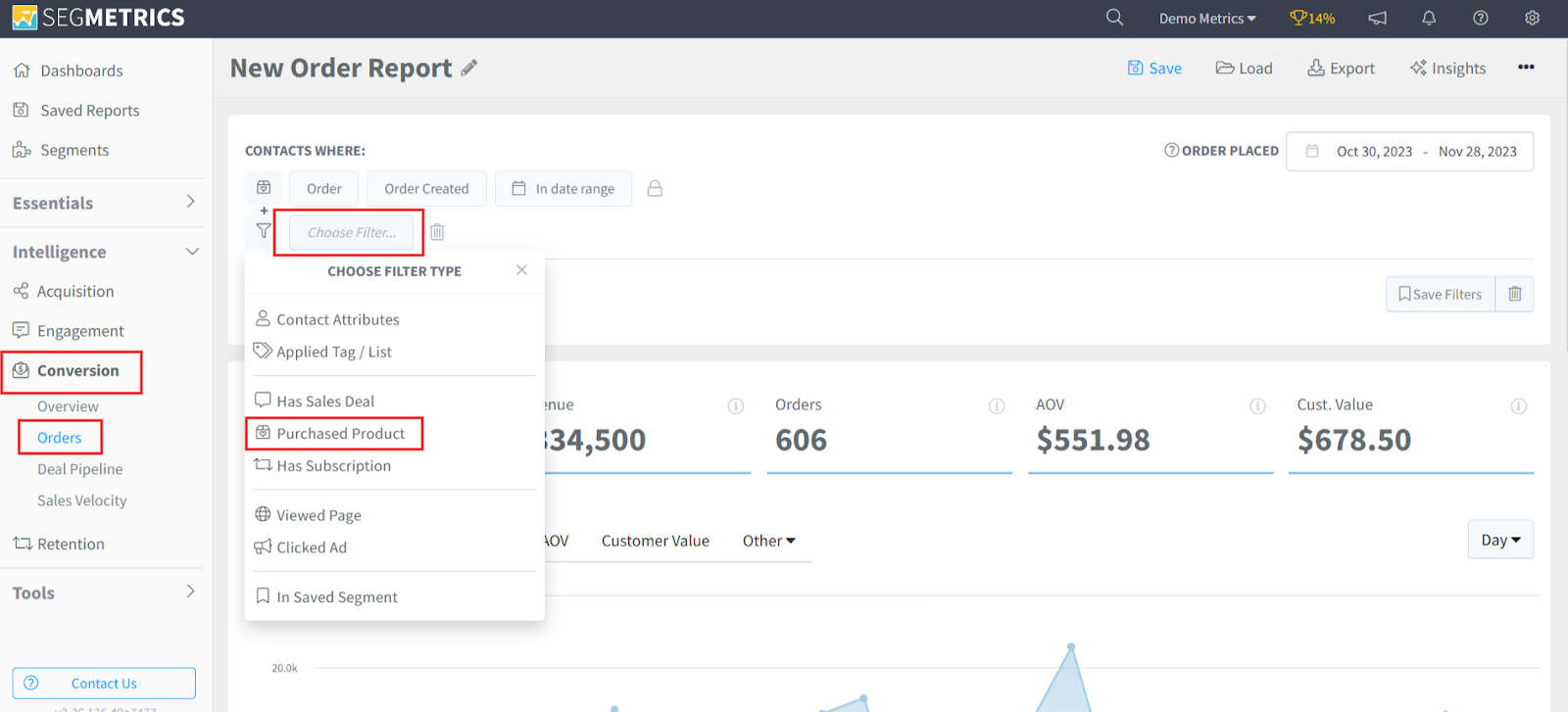
- Save it for later use or to use the data in a custom dashboard
Frequently Asked Questions
Q: What time zone is Whop data synced in?
A: Whop data is synced in UTC. SegMetrics reports on your data based in the timezone that you set in your Account Settings.
Q: How much historical data gets pulled in?
A: All of your Whop historical invoices should be pulled in. As long as there is a contact/email in your CRM to match the email from the Whop invoice, that conversion will be in SegMetrics.
Q: Do I need the tracking pixel to get the data found in my Whop account?
A: You do not need to create a Tracking Link or add our tracking pixel for SegMetrics to track website purchases.
Q: If no pixel is needed how does SegMetrics show accurate revenue?
A: SegMetrics uses its API connection with Whop to pull in invoices. Within those invoices are emails that we connect and overlap with the emails we pull in from your CRM. This allows us to attribute every dollar to a person and product.
Q: Are there any recent changes to Whop's API that I should know about?
A: Whop continues to maintain their current API structure. The integration should work seamlessly with their current system. If you experience any connection issues, verify that your API key has the proper permissions in your Whop developer settings.