Facebook Lead Forms and Zapier
Learn how to use Zapier to automatically send Facebook Lead Ads data to SegMetrics for comprehensive lead tracking and attribution.
Facebook Lead Ads (also known as Facebook Instant Forms) allow you to generate leads without users leaving Facebook. Since leads never leave Facebook's platform, tracking can be challenging. Zapier provides an easy solution to automatically send this lead data to SegMetrics for proper attribution and customer journey tracking.
What you'll need:
- Active Zapier account
- SegMetrics account with Account ID and API Key
- Facebook Lead Ads campaigns
- Existing email marketing platform (recommended)
Note: This guide assumes you already have a Zap sending Facebook leads to your email marketing platform, and you're adding SegMetrics as a second action.
Setting Up Facebook Lead Ads in Zapier
Step 1: Configure the Facebook Trigger
- In your Zapier account, choose Facebook Instant Forms as the Trigger App
- Select New Lead Trigger as your event
- Click Save + Continue
Step 2: Connect Your Facebook Account
- Choose the Lead Ads Account you want to use
- Click Save + Continue
- Select your Facebook Account and the specific Form from the dropdown
- Click Save + Continue
- Click Continue to finish configuring the Facebook trigger
Connecting SegMetrics to Zapier
Step 3: Set Up SegMetrics Integration
If you haven't already connected SegMetrics to Zapier, follow the SegMetrics-Zapier integration instructions first.
Step 4: Configure SegMetrics Action
- Select SegMetrics as your Action App
- Choose Track Page View as your event
- This action will create a page view record in SegMetrics for each lead
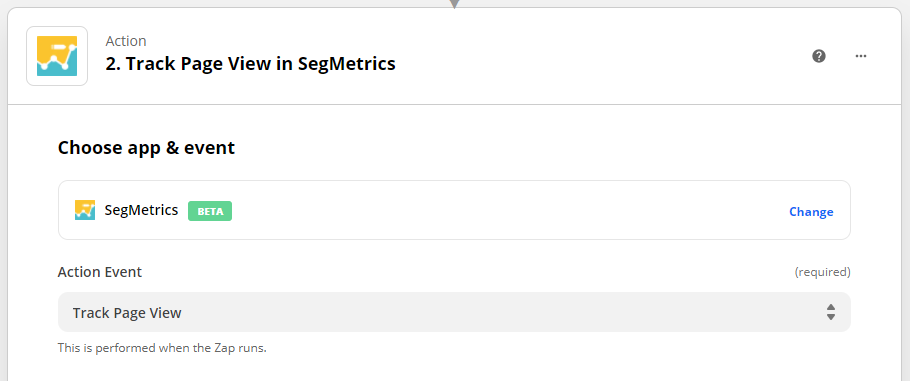
Setting Up SegMetrics Tracking Parameters
Step 5: Configure the URL
In the URL field, enter a memorable URL that represents Facebook leads:
Step 6: Add Attribution Parameters
After the URL, add the following parameter: ?ad_id=
Then select the Ad ID field from the Lead Ad Trigger data. This creates proper attribution tracking.
Complete URL example: https://facebook.com/leads/?ad_id=[Ad ID from Facebook]
Step 7: Set Email and Referrer
- Email field: Select the email address from the Lead Ad Trigger
- Referrer field: Enter facebook.com/LA
This ensures SegMetrics properly attributes the lead to Facebook as the source.
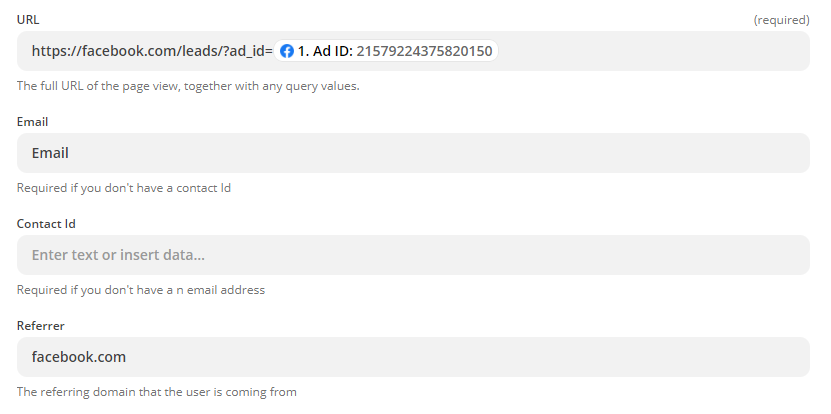
Finalizing Your Integration
Step 8: Test and Activate
- Click Continue to review all settings
- Test your Zap with sample data to ensure it works correctly
- Click Save to create your Zap
- Turn on your Zap to start tracking leads
Once activated, every new Facebook Lead Ad submission will:
- Trigger the Zap automatically
- Create a page view record in SegMetrics
- Include proper Facebook attribution data
- Enable complete customer journey tracking
Why Use This Integration Method
Comprehensive Tracking: SegMetrics can now connect Facebook ad spend to actual revenue, even if purchases happen weeks or months later.
Attribution Accuracy: By including the Ad ID parameter, you can see which specific Facebook ads are generating the most valuable leads.
Customer Journey Mapping: Track the complete path from Facebook ad click to final purchase across all your marketing tools.
ROI Measurement: Calculate true return on ad spend based on lifetime customer value, not just immediate conversions.
Frequently Asked Questions
Q: Will this show up in the ads report?
A: Yes, but you wont see them in the integrations page as viewed (like a normal ad).
Q: What's the difference between using Zapier vs. Leadsbridge for this integration?
A: Zapier is more versatile and integrates with thousands of apps, making it ideal if you need multi-step workflows. Leadsbridge specializes in marketing integrations and may offer more robust Facebook-specific features.
Q: Will this work with Facebook carousel ads or video ads?
A: Yes, as long as they use Facebook Lead Ads forms. The integration captures the lead data regardless of the ad format that generated it.
Q: How can I verify the integration is working?
A: Check your SegMetrics account for new page view events with "facebook.com" as the referrer and the correct Ad ID in the URL parameters. You should see these appear shortly after lead form submissions.
Q: Can I track leads from multiple Facebook ad accounts?
A: You'll need to create separate Zaps for each Facebook ad account you want to track. Each Zap can be configured with the same SegMetrics action but different Facebook triggers.
Need additional help? Contact our support team at support@segmetrics.io