Looker Studio
Looker Studio allows you to create interactive dashboards from a variety of tools and blend that data together into comprehensive reports. SegMetrics' Community Connector for Looker Studio is a First-Party plugin that enables you to bring your SegMetrics data into your Looker Studio dashboards for advanced visualization and analysis.
How the Integration Works
When you connect SegMetrics and Looker Studio, you can create new reports in Looker Studio using any of your saved SegMetrics segments. You'll be able to create reports on any of the metrics and dimensions available in your core SegMetrics reports, giving you enhanced visualization capabilities and the ability to blend your SegMetrics data with other data sources.
Connecting Looker Studio to SegMetrics
Follow these steps to connect Looker Studio to your SegMetrics account:
Step 1: Set Up the Connection
- In SegMetrics, go to your list of Integrations and click Connect Your Account on the Looker Studio Integration
- Sign in to your Looker Studio account and authorize the connection
Step 2: Enter API Credentials
- You'll need to enter your Username & Token information, which can be found on the Connect Your Account screen from step one
- Once you enter your API information, click the Submit button
Step 3: Configure Your Data Source
- Choose which report type you would like to use, as well as any Segments you would like to use to filter your data
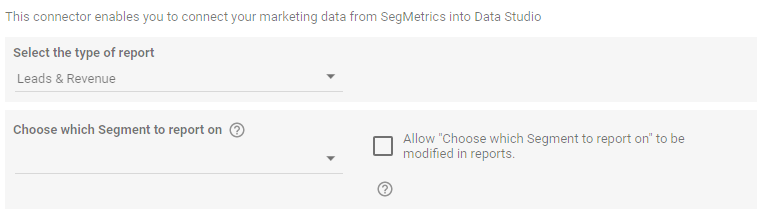
b. Click the Connect button
c. Build your report dashboard as normal in Looker Studio
Key Differences Between SegMetrics and Looker Studio Reports
Because of the way Looker Studio processes data, there are some important differences to be aware of:
Time Zone Handling
- All times reported from SegMetrics are in UTC, regardless of your time zone setting in SegMetrics
- Plan your report time filters accordingly
Click Data Behavior
- Clicks are not filtered by the timeframe of the report - they include all clicks by default
- This may result in click metrics that seem inconsistent with your SegMetrics reports
Troubleshooting Common Issues
Before diving into specific solutions, try these basic troubleshooting steps:
- Refresh the data
- Refresh fields
- Reconnect to the data source
Understanding Quota Limits
SegMetrics and Google implement quota limits to prevent system overload. Each Google user has a daily quota limit shared among services like Looker Studio, Google Sheets, and Google Calendar.
Most Common Error: "Service invoked too many times in a short time"
This error occurs when the script makes too many API calls within a brief timeframe. Common causes include:
- Heavy calculations in Looker Studio (blends, custom fields, filters)
- Using Google Sheets with many custom functions as a data source
- Multiple users accessing complex reports simultaneously
Solutions to avoid quota limits:
- Simplify your reports
- Reduce the number of charts per page
- Minimize use of blends and custom fields
- Optimize date ranges and filters
- Optimize Google Sheets usage
- If you have Google Sheets connected, reduce the number and complexity of sheets
- Minimize custom functions
- Distribute user load
- If using a shared Google account for multiple reports, consider connecting with different Google users to split the quota usage
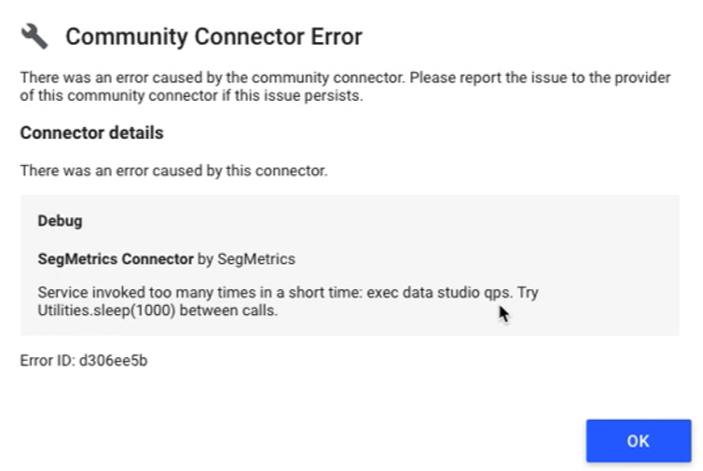
System Errors
These occur when something happens internally to Looker Studio. The request doesn't reach SegMetrics, so additional details aren't available.
Solutions for system errors:
- Change the date range, then change it back
- Remove and re-add filters on affected widgets
- Follow basic Looker Studio troubleshooting steps
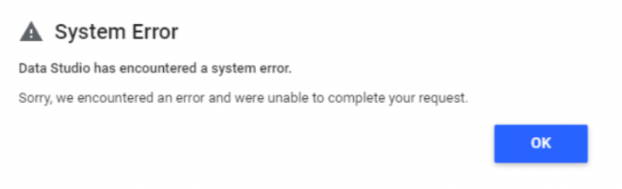
Frequently Asked Questions
Q: Is the SegMetrics Looker Studio connector still available?
A: Yes, the SegMetrics Community Connector for Looker Studio is still available. Community Connectors continue to be supported by Google and are built using Google Apps Script.
Q: Why are my report times different from SegMetrics?
A: All times from SegMetrics are reported in UTC in Looker Studio, regardless of your SegMetrics time zone setting. You may need to account for this when creating time-based reports.
Q: Can I blend SegMetrics data with other data sources in Looker Studio?
A: Yes, one of the main benefits of using Looker Studio is the ability to blend SegMetrics data with other data sources like Google Analytics, advertising platforms, or other business tools for comprehensive reporting.
Q: What should I do if I keep hitting quota limits?
A: Focus on simplifying your reports by reducing charts per page, minimizing custom calculations, and distributing access across different Google user accounts. Consider scheduling report refreshes during off-peak hours.
Q: How current is the data in Looker Studio compared to SegMetrics?
A: The data freshness depends on your refresh settings and any caching. Community Connectors can refresh data, but may have some delay compared to real-time data in SegMetrics. Check your data source refresh settings in Looker Studio.