SegMetrics gives you the ability to analyze your Google Ads campaign performance and connect it to other data sources. With that information, you can easily segment data into your leads, find automation triggers that convert to customers, understand where your most valuable leads are coming from, and more!
Connect Google Ads to SegMetrics
SegMetrics takes the spend from Google Ads and purchases from your payment processor then connects them to the email addresses in your email marketing platform. You don't need to import orders or tag people in a special way: they just need to be in your CRM account!
- Access Integrations
- Click on the gear icon in the top right corner and then click "Integrations"
- Select Google Ads
- On the Integrations page, scroll down to "Available" and click Connect next to Google Ads
- Authorize Connection
- This opens the Activation window where Google will ask you to confirm the connectio
- Add Tracking
- Once connected, you'll want to add tracking values to your ads so SegMetrics can connect individual users to each click
Configure Google Ads Tracking
When tracking Google Ads with SegMetrics, you need to configure your ads with the appropriate tracking value. To track ad-spend effectively, you need to add ad_id={creative} to the Final URL Suffix in the Ad URL Options.
- Install Tracking Pixel
- Ensure the SegMetrics Tracking Pixel is installed on your site & landing pages
- Configure Tracking in SegMetrics
- From your Integrations Page, click "Manage Settings" for Google Ads
- Choose "Install Ad Tracking"
- Set Up Google Ads
- Log into Your Google Ads account
- Click the Admin icon in the left menu
- Select Account Settings
- Click Tracking to expand the section
- Add Tracking Code
- Enter the following code under "Final URL Suffix":
utm_campaign={campaignid}&utm_source={network}&utm_medium=cpc&utm_content={placement}&utm_term={keyword}&seg_aprod={product_id}&ad_id={creative}
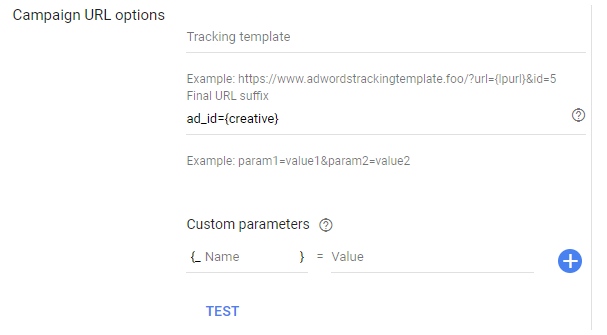
Test and Save
- Click the Test button to confirm your links work and the ad_id has been attached
- Click Save to complete your setup
Performance Max Campaigns
For Performance Max (PMAX) campaigns, add these tracking parameters at the campaign level:
seg_acam={campaignid}&utm_campaign={campaignid}&utm_source={network}&utm_medium=cpc&utm_content={placement}&utm_term={keyword}&ad_id={creative}
Important Notes
URL Shorteners Warning: Most URL shorteners remove UTM and Ad Tracking values, which breaks tracking in SegMetrics. Use full URLs or test your shortener by adding ?utm_campaign=test to verify tracking parameters are preserved.
Custom Experiments: Google Ads Custom Experiments may cause inflated ad spend in SegMetrics due to duplicate campaign/ad IDs. Filter out experimental campaigns in your reports if this occurs.
Historical Data Sync
When you connect Google Ads, SegMetrics imports the last month of ad spend, clicks and impressions for all currently active ads. Lead attribution starts as soon as the ads are configured for tracking.
Pro Tip: Once Google Ads is connected and syncing, SegMetrics stores the data in its own database, allowing you to accumulate more historical data over time for comprehensive reporting.
Frequently Asked Questions
Q: What time zone is Google Ads data synced in?
A: Google Ads data is synced in UTC. SegMetrics reports on your data based on the timezone you set in your Account Settings.
Q: Why am I seeing clicks but no leads in SegMetrics?
A: This is usually a tracking setup issue. Verify: (1) Tracking Pixel is on all pages including landing pages, (2) ad_id={creative} is in the Final URL Suffix, (3) leads are entering email addresses on tracked pages, and (4) leads are being added to your email marketing system.
Q: Do I need tracking links to get Google Ads data?
A: No, you don't need to create Tracking Links for SegMetrics to track visitors from ads - it will gather UTM data automatically. Tracking Links provide additional detail about specific link clicks for ads, email broadcasts, or campaigns.
Q: How much historical data is imported?
A: SegMetrics imports the last month of ad spend, clicks, and impressions for all currently active ads when you first connect.